Hey there, fellow productivity enthusiasts! Today, I’m diving into the world of Notion Calendar, the latest addition to the beloved Notion suite. If you’re like me, juggling multiple tasks and projects, you’ll find this new feature a game-changer. Let’s unpack everything Notion Calendar offers, from its seamless integration with Google Calendar to its nifty time management tools, and see how it can revolutionize your scheduling game.
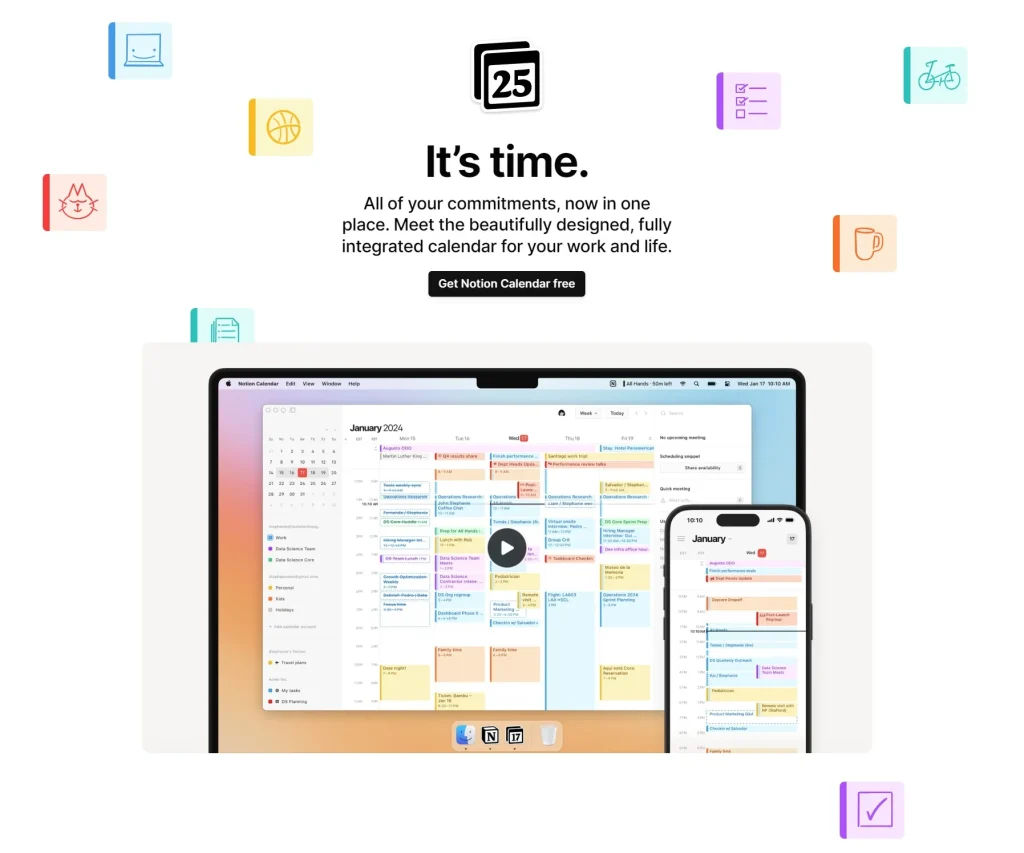
What is Notion Calendar?
Notion Calendar is a fully integrated calendar feature within the Notion workspace. It allows users to manage their schedules, synchronize with multiple calendars, and integrate with Notion databases for seamless task and project management.
The Heart of Notion Calendar: Integration and Collaboration
Google Calendar Sync – A Seamless Experience
One of the standout features of Notion Calendar is its integration with Google Calendar. Imagine having all your schedules in one place – no more tab switching or double bookings. I found this incredibly helpful, especially when planning across different projects and personal commitments. This integration means your Notion workspace and Google Calendar communicate smoothly, offering you a unified view of your day, week, or month.
Multiple Calendars, One View
Connecting multiple calendars is a breeze with Notion Calendar. Whether it’s your personal, work, or team calendar, they all can be viewed concurrently. This feature has been a lifesaver for me. I no longer worry about scheduling a work meeting during my yoga class. The unified calendar view ensures I see everything at a glance, helping me avoid those embarrassing clashes.
Unique Features That Make a Difference
Team Collaboration and Time Zone Management
Notion Calendar shines in team collaboration and managing time zones. Working with a global team can be challenging, but Notion Calendar makes it easier. I particularly love how it automatically adjusts meeting times to the respective time zones. This means no more mental gymnastics trying to figure out if your 10 AM is someone else’s 5 PM.
User-Friendly Design and Efficient Workflows
The design of Notion Calendar is sleek and intuitive. The command menu and shortcuts have streamlined my workflow significantly. Navigating through the calendar and scheduling tasks is quick and effortless. For instance, the drag-and-drop feature for rescheduling events is a small but impactful touch that enhances the overall user experience.
Maximizing Productivity with Notion Calendar
From personal experience, the key to maximizing productivity with Notion Calendar lies in its flexibility and customization. Here are some tips:
- Block Time for Focused Work: Use Notion Calendar to block out time for deep work sessions. This has helped me concentrate on important tasks without interruptions.
- Schedule Meetings with Ease: The built-in scheduling tool is fantastic. You can send out your availability and let others book slots with you. This eliminates the back-and-forth emails, making scheduling meetings a walk in the park.
- Leverage Notion Integration: Attach relevant Notion pages to your calendar events. Having all the necessary documents and notes linked directly to the meeting has made my preparation process more efficient.
The Wishlist: What’s Next for Notion Calendar?
While I’m impressed with what Notion Calendar offers, there’s always room for growth. Here’s what I’m hoping to see in future updates:
- Visibility of Unscheduled Pages: It would be great to see Notion pages without a set date in the calendar view. This would make it easier to drag and drop unscheduled tasks into the calendar, aiding in better planning.
- True Recurring Tasks Support: Currently, managing recurring tasks could be smoother. I’m looking forward to more robust support for this, as it’s crucial for daily and weekly routines.
Frequently Asked Questions (FAQs) for Notion Calendar
How do I sync my Google Calendar with Notion Calendar?
- You can easily sync your Google Calendar with Notion Calendar by connecting your Google account in the Notion settings. This will allow you to view and manage your Google Calendar events directly within Notion.
Can I connect multiple calendars to Notion Calendar?
- Yes, Notion Calendar supports the integration of multiple calendars. You can sync various calendars from different accounts, including personal and work calendars, to have a unified view of all your commitments.
Is Notion Calendar available on mobile devices?
- Yes, Notion Calendar is available on mobile devices. You can download the Notion app from the Apple App Store or Google Play Store and access the calendar feature on your mobile device.
Can I use Notion Calendar for team collaboration?
- Absolutely. Notion Calendar is designed to facilitate team collaboration. You can share calendars, set up shared events, assign tasks, and manage project timelines collaboratively.
Does Notion Calendar support time zone adjustments for international teams?
- Yes, Notion Calendar has time zone support, which is especially useful for international teams. You can visualize your day across different time zones, ensuring that scheduling across global teams is streamlined.
How can I use Notion Calendar for project management?
- Notion Calendar can be integrated with Notion databases, allowing you to see deadlines and project timelines alongside your calendar events. This integration helps in tracking project progress and managing deadlines effectively.
Can I customize the appearance of my Notion Calendar?
- Yes, Notion Calendar offers various customization options. You can color-code events, add icons, and personalize the calendar to suit your preferences and organizational style.
Are there any unique features in Notion Calendar that differentiate it from other calendar apps?
- Notion Calendar stands out with its deep integration with the Notion workspace, allowing for a seamless transition between task management, note-taking, and scheduling. Features like built-in scheduling links, time zone management, and the ability to attach Notion pages to events are unique to Notion Calendar.
What languages is Notion Calendar available in?
- Notion Calendar supports multiple languages including English, Japanese, Korean, French, German, Spanish, Portuguese, Danish, Dutch, Finnish, Norwegian, and Swedish, with plans to add more languages in the future.
Wrapping Up: Why Notion Calendar is Worth Your Time
In conclusion, Notion Calendar is more than just a calendar app; it’s a robust tool that integrates your work and personal life into a cohesive, manageable schedule. Its user-friendly interface, coupled with powerful features, makes it an excellent choice for anyone looking to streamline their time management.
I encourage you to dive in and explore Notion Calendar. Whether you’re a seasoned Notion user or new to the platform, you’ll find it a valuable addition to your productivity toolkit. Let’s embrace this new era of organized and efficient scheduling together!
Ready to optimize your time management with Notion Calendar? Get started today!
Here are more notion news, tips and guides to help you get started with Notion:
