How to Supercharge Your Notion Experience with Widgets
Notion, the versatile productivity tool you already love, has a secret weapon: Widgets. These tiny powerhouses can elevate your Notion experience to new heights, adding extra functionality and customization to your workspace. Today, we’ll dive into the world of Notion widgets, exploring how to add them, troubleshoot common issues, configure them to your liking, and organize them for optimal use.

Adding Widgets to Notion: A Step-by-Step Guide
Adding widgets to Notion is easier than you might think. In this section, we’ll walk you through the process step by step:
- Discover Widgets: Start your widget journey by exploring NotionGot, your gateway to a curated collection of the best widgets and libraries. Our Tools & Widgets page is your treasure chest.
- Select Your Widget: Once you’ve found a widget that fits your needs, follow the creator’s instructions to obtain the necessary code or integration details.
- Access Your Notion Workspace: Open your Notion workspace, ensuring you have the necessary permissions to edit the page or database where you want to add the widget.
- Add a New Block: Blocks are the building blocks of your Notion page or database. To add a widget, create a new block at your desired location.
- Embed the Widget: Depending on the widget, you may need to copy and paste a code snippet or integrate it with a specific service or application.
- Preview and Adjust: Once the widget is embedded, preview it in your Notion workspace. Ensure it displays correctly and functions as expected. Make any necessary adjustments based on the widget’s documentation or settings.
- Save and Synchronize: After customizing the widget, save your changes and synchronize your Notion workspace to ensure proper integration.
Troubleshooting Common Widget Issues
Widgets are fantastic, but they can sometimes be finicky. Here’s how to troubleshoot common issues:
- Check Compatibility: Ensure the widget is compatible with your version of Notion and has all necessary dependencies and integrations in place.
- Read the Docs: Widget creators often provide documentation with troubleshooting tips and known issues. It’s a goldmine of solutions.
- Clear Cache and Refresh: If the widget misbehaves, try clearing your browser cache or refreshing Notion. Sometimes, a clean slate does wonders.
- Seek Support: When all else fails, reach out to the widget creator’s support team or the Notion community. They’re a wealth of knowledge.
Configuring and Customizing Widgets in Notion
You’ve added widgets; now, it’s time to make them truly yours:
Adjust Widget Settings: Widgets come with their own settings. Right-click on a widget or access its menu to customize its appearance and behavior.
Personalize Appearance: Change colors, fonts, or layouts to match your style.
Configure Functionality: Tailor each widget to your needs, selecting what data to display, applying filters, or defining actions.
Organize Widgets Like a Pro
Take control of your workspace:
Drag and Drop: Rearrange widgets with ease by clicking, holding, and dragging them to your preferred locations.
Group Widgets: Group related widgets together for better organization.
Leverage Columns and Layouts: Use Notion’s column and layout options to create an organized workspace that suits your workflow.
Personalize Widgets for Your Workflow
Experiment and adapt:
Try Different Widgets: Notion offers a variety of widgets. Experiment to find the ones that align with your workflow.
Combine Widgets Creatively: Mix and match widgets to create unique functionalities or visualizations.
Iterate and Refine: Continuously optimize your widget setup as your needs evolve.
With these skills in your arsenal, you’ll supercharge your Notion experience, creating a highly personalized and efficient workspace. Your productivity will soar to new heights.
Discover Notion Template Collections:
- Business Notion Templates
- Notion Resume Templates
- Personal Finance Notion Templates
- Project Management Notion Templates
- Notion Goal Setting Templates
Boost Your Notion Workspace with NotionGot!
Achieve ultimate life and business organization and productivity with Notion Templates and Resources!
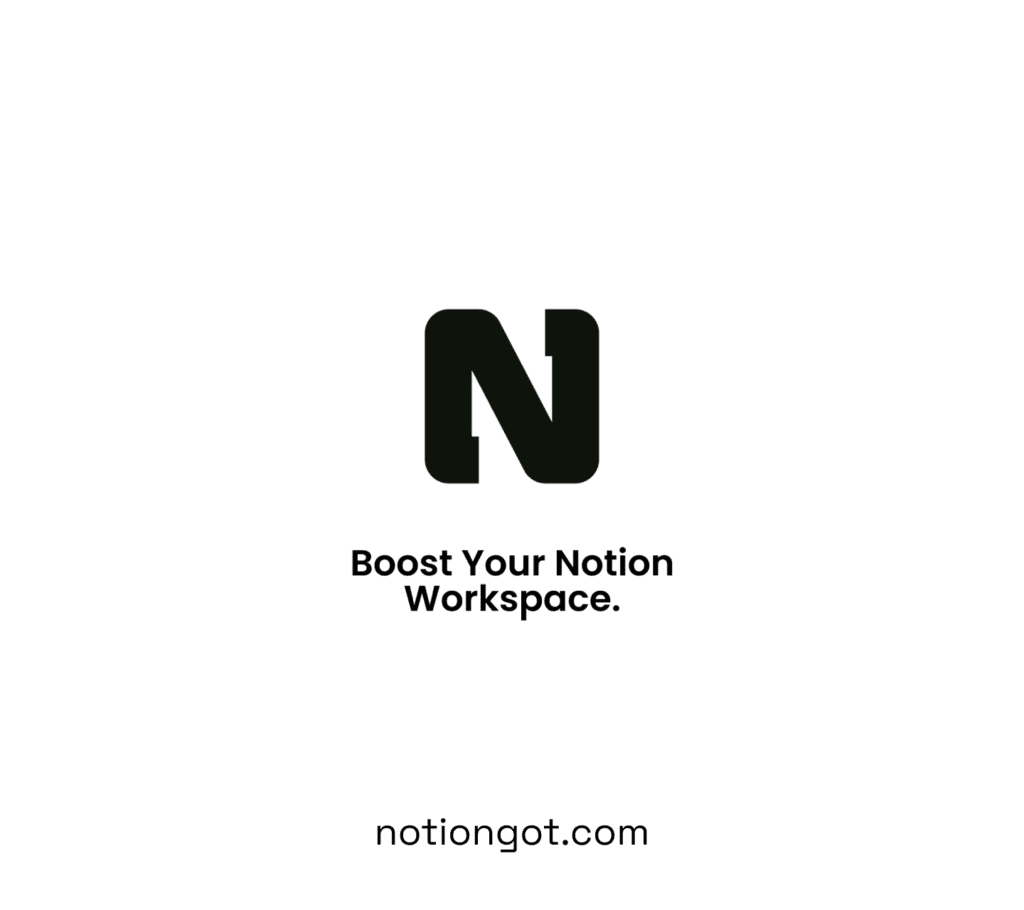
>>> Get Started
